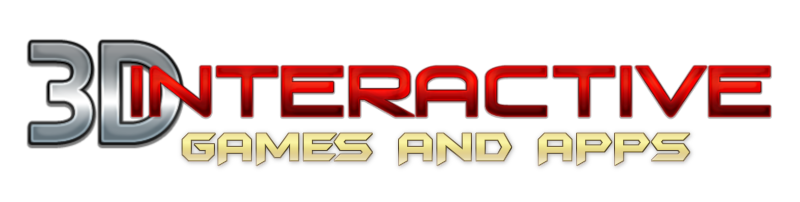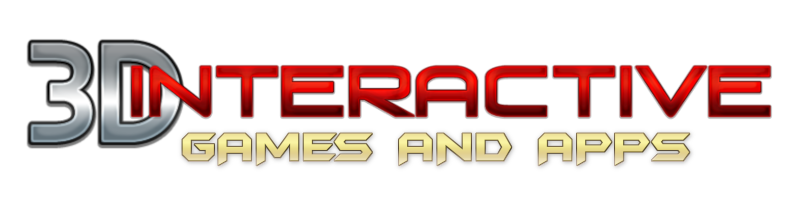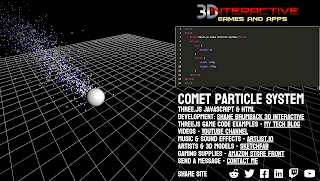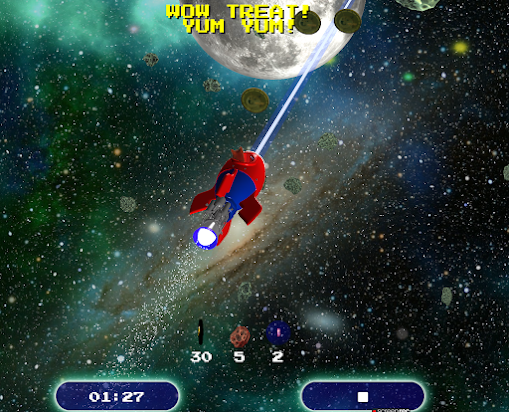Three.js is a powerful JavaScript library that makes it easy to create 3D graphics in the browser. In this article, we will be covering how to create a program for 3D laser rings in a game using the Three.js library. Whether you're a seasoned game developer or just starting out, this guide will walk you through the steps of programming a laser ring in Three.js.
First, we'll start by setting up our Three.js scene. This includes setting up the camera, renderer, and scene variables. We'll also add the OrbitControls library to the scene, which will give us the ability to control the camera and move around the laser ring. Additionally, we'll add a grid helper to the scene, which will serve as a background to the laser ring.
Next, we'll create a spotlight with shadows, which will be used to light up the laser ring. We'll position the spotlight and add it to the scene
The next step is to create the laser ring. We'll start by defining the geometry and material of the ring. The geometry will consist of a torus with a radius of 0.5 and a tube of 0.05. The material will be a basic mesh material with a yellow color. After that, we'll position the laser ring in the center of the scene and add it to the scene.
Finally, we'll set up an animation function that will animate the laser ring. This function will scale the ring, move it along the Z-axis, and render the scene using the camera and renderer. If the laser ring moves past a certain point along the Z-axis, it will be reset to its original position and scale.
And that's it! You now have a 3D laser ring program in Three.js that you can use in your game. With a few tweaks, you can make this program as complex or as simple as you need it to be. The possibilities are endless!
In conclusion, Three.js is a fantastic tool for creating 3D graphics in the browser. With its simple API, it's easy to get started creating 3D laser rings in your game. Whether you're a beginner or an experienced game developer, the Three.js library is a great choice for your next project.